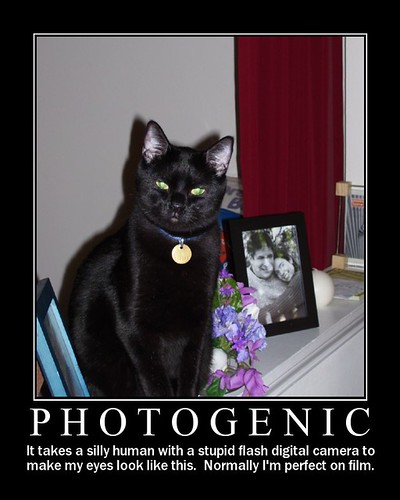I know I'm young, but I'm old enough (and geek enough) to remember my first days of computing. My dad had a TI-99/4A Home Computer, and man I thought that thing hung the moon. I played "Hunt the Wumpus" for hours on end. I got that computer in my room as a hand-me-down when dad got his brand new 8086 - that's an Intel processor far below a Pentium anything. It had a 10 MB hard drive that I can clearly remember thinking we would never fill up, and I played text-based games on there like Kings Quest and Police Quest. The computers got better and the games got better, all the way through to Wing Commander.
Then, the computer world totally changed. Not because of some new processor, but because of something new hanging out of your computer. A mouse.
I also remember the first time we had Windows 3.1 - a version far before 95. It wasn't pretty, but I remember the features being marketed to us early adopters; key among these was a little feature called Drag & Drop.
The world, and computers, have changed drastically since then. I'm sitting here with hundreds of times more computing power in my laptop than that TI ever imagined. Windows is the de facto standard, and that mouse has even become an Optical wonder. But that little Drag & Drop feature never left us, although we have gone so far beyond our roots that we often forget just how useful it is, especially if you're running a dual-monitor setup. Here's some nifty things you can do with Drag & Drop that you might have forgotten over the years.
- Forget CTRL-X and CTRL-V for cut and paste, just highlight a section of text in almost any word browser and you can drag it to any other part of the document to drop it right in. Need to copy and paste? Just hold down that CTRL key while you're dragging. This is especiallyuseful when you're pulling text out of one document to another - just have one open in each screen.
- Moving text or images doesn't just have to happen between two instances of the same program. Try highlighting text in your favorite browser, and dragging it to an instance of Word or Excel - this is great for when you need to save tables or text on web pages.
- Is your Start Menu overrun with program folders for each application, and shortucts in places you never can find? Everything in the start menu can be dragged and dropped. Click the start button, and you can even right-click in the programs area to create new folders or delete folders.
- Do you often revisit a specific document or file, and hate having to drill down through tons of folders to get to it? Just create a shortcut for it on your desktop. Use your right mouse button to drag the file to your desktop, and when you let go you'll have all the options you could ever want.
- If you need to make copies of files from one place to another (like to your thumb drive), just open the start and the destination in separate windows - either on one monitor or two. Highlight all the files by dragging a box around them or hitting CTRL-A, then hold down the CTRL key while you drag them to the destination folder. This works great for burning a CD, too.
- For those of you using Firefox (and you really should be), go install the Drag and Drop Upload extension. Every time you see a form field with a "Browse" button next to it - usually when attaching a file using a web email client - you'll be able to just drag and drop your file directly to that textbox. This extension puts the path there for you.
There's a thousand other uses, but those are just some of the first that came to mind. So go forth, wield your mouse with confidence, and be productive!
Technorati Tags:
drag,
drop,
productivity,
computer,
drag&drop,
highlight,
copy,
windows,
mouse,
personalproductivitypath